Shelves
Shelves are like different canvases for your tools, you can you can have Shelves for particular situations, particular interfaces, actions and whatnot. Shelves may be rearranged in the Edit Mode.
Manage Shelves
Open Manage Shelves window from RMB-menu on empty space or from Bottom-menu.
You can rename, delete, switch between existing shelves, create new an import/export shelves.
Note that active shelf can’t be renamed or deleted: switch to a different shelf before doing any of these things with it
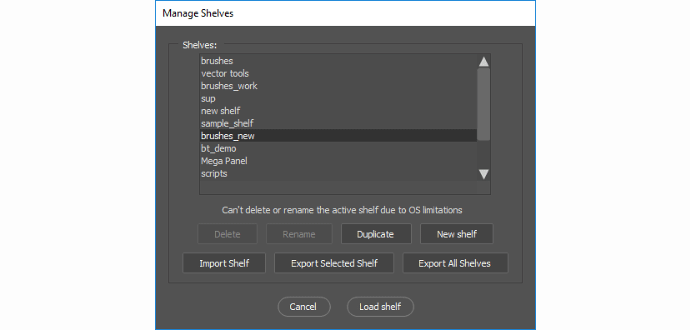
Using Hotkeys
You can use hotkeys to switch between shelves on Brusherator and Brusherator Plus. Read more in Advanced Features section
Data Folder
All shelves are .txt files in your Data Folder. If you want to manually backup/edit them (to batch rename a lot of buttons or reassign any existing button to a different preset for instance), open Data Folder from Fly-out menu.